This report displays the formatted docket sheet with hyperlinks to documents (PDF file). Additional options allow you to :
View and/or download multiple docket entries.
Create Appendix (produces a single PDF file that includes a complete docket sheet and images of the document that you selected.)
A single PACER billing receipt page is displayed with multiple receipts (one per document) and a confirm button. There is a 10 MB limit to view or download the combined documents. If the combined documents exceed 10 MB, an error will display.
Access Docket Report
Log into CM/ECF with your PACER username and password.
Click Reports.
Click Docket Report.
Enter case number.
Select Optional Sorting Criteria:
Enter filed or entered date range OR document number range.
Select to include:
Terminated Parties - displays all parties
Page counts for documents- displays the page count of the attached PDF documents.
Select to include document option:.
View multiple documents - If marked, you can check multiple PDF's and review simultaneously. You can also download and print in a one Zip file where they can be viewed or saved as separate PDF's.
Create Appendix - If checked, a single PDF file is produced that includes a complete docket sheet and images of the documents that you selected.
Select Format: HTML or Text
Sort by oldest date first, most recent date first, document number ascending, or document number descending.
Run report.
The case docket displays the following features, which are shown below.
Link to Associated Cases, such as related Adversary Cases or consolidated Bankruptcy Cases.
Link to the Claims Register, if claims have been filed in the case.
Specified dates shown on the upper right-hand side of the docket.
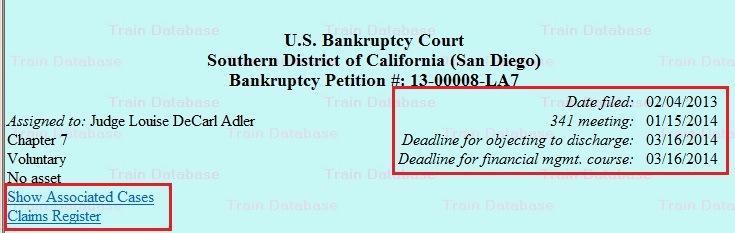
Quick Note
Suggestion for using the View multiple documents option in this Docket Report procedure: For Request for Judicial Notice documents which require documents filed in an existing case to be attached as exhibits, these documents can be accessed and downloaded to a zip file via the View multiple documents option on the Docket Report. Prior to filing the Request for Judicial Notice unzip the pdf documents making them accessible to be attached as exhibits.
|